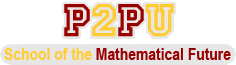This is the P2PU Archive. If you want the current site, go to www.p2pu.org!
Getting Started with Scilab
Course Material
- Syllabus for Getting Started with Scilab
- Participation, Engagement and Tentative Schedule
- Task 1: Downloading and installing Scilab
- Task 2: Join Equalis community
- Session 0: Scilab - History, Features and Applications
- Session 1: Scilab Environment
- Session 2: Scilab as an interactive calculator
- Session 3: Workspace and Current Working Directory
- Session 4: Creating Matrices and Some Simple Matrix Operations
- Session 5: Ranges, Sub-matrix Extraction and Replacement
Task 1: Downloading and installing Scilab
Task
Download and install Scilab for your operating system
Task deadline
May 25, 2011 before course commences
Downloading
First task is to download Scilab on your system. A version of Scilab starting from 5.2 is desirable. If Scilab is alrady installed on your system there is nothing more to do to accomplish this task, but you may review the syllabus of this course and see if you still wish to continue with the course.
Scilab is available as installable binaries for Windows, GNU/Linux and MacOS X. Source coude is available and can be compiled for these or other platforms, but that is beyond me.
These are the possible sources of the Scilab binaries:
- Download from Scilab website and install
- If you are using GNU/Linux, your repository may have Scilab and you could install it using your package manager (apt-get for Debian/Ubuntu, yum for Fedora etc.). Note, repository may not have the most recent version.
Download from Scilab Website and Install
Scilab software can be downloaded from the Scilab website. You can directly visit the download page. Current version, as of this writing is 5.3.1. Installable binaries are available for Windows (both 32 and 64 bit versions), Linux (both 32 and 64 bit versions) and MacOS X. Choose the operating system appropriate to you. Download and install on your system.
Note: It is not necessary that you have this same version of Scilab for the purpose of this course. Even a previous version as old as 4.2 (if already installed on your system) is good enough. However, Scilab has great improvements to the user interface starting from version 5.2. Especially the editor to write Scilab functions and programs, variable inspector window, dockable windows are specially good.
Downloading using your Package Manager
On Ubuntu, Scilab is available from the Universe repository. In Synaptic Package Manager -> Settings -> Repositories make sure Community-maintained open source software (universe) is selected. Then update the repositories and search for Scilab. Select Scilab and install.
Installing Scilab
Windows
Execute the downloaded executable file and follow instructions. Choosing all default choices during installation is good enough.
GNU/Linux
If you downloaded the binary from Scilab website, it is in the form of a tar.gz compressed archive. Expand it into a directory of its own and execute the script scilab-bin in the bin directory under the directory where you expanded the downloaded compressedd archive.
If you installed using your package manager, there will be a link to Scilab in your menu. In Ubuntu, it is under Applications -> Programming.